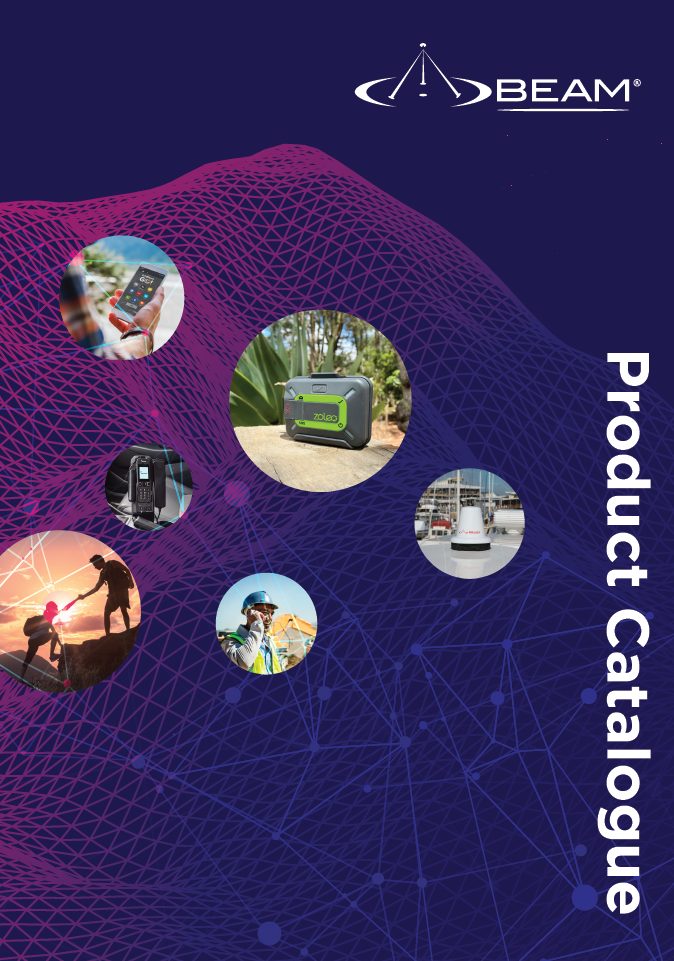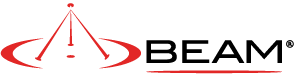My RST100/310 is stuck in firmware upgrade mode.
There are instances were an RST unit has gone into program mode and will not allow the Beam Management System (BMS) software to connect to the unit to be reprogrammed. This can usually be verified by looking at the LED’s on the front of the RST units panel. If all the LED’s are ON then the unit is in program mode and must be reprogrammedbefore any functionality will be returned.
The latest revision of the Beam Management System (BMS) software allows for reprogramming to be performed throughthe GUI. Please follow the following steps:
- Run the BMS software, ensure you are running at least version 2.0.
- Attempt to connect to the unit. After a period it will prompt you asking if you want to reprogram the terminal, click “Yes.”
- The BMS will then display a reprogram dialog box, this screen requires you to select the comport that the PC is using to communicate to the RST. You will also need to know the units serial number and model type.
- If you have an “A” in the serial number please ensure you select PCB Rev I.0 or J.0 If you do not have an “A” in the serial number select D.0 Browse and select the required firmware for the model you are reprogramming.
- Click on Program once you are satisfied with the above parameters.
- Once programming has completed it will prompt you to select either International or Australian factory defaults.
- Power cycle the unit, then proceed to login normally to the BMS. NOTE: The default supervisor PIN is 3170.